ASoft AutoExit 2008 R2 Review
I have been looking for an add-in recently that could handle WOL (wake on LAN) for me directly from my WHS, my main aim was to be able to login to my WHS via my login page (http://xxxxxx.homeserver.com) and login to my WHS console and wake the relevant machine up, thus allowing me save energy and more essentially money.
I have recently stumbled across ASoft AutoExit which at first glance does much more than WOL, it will also allow you to shutdown, restart and logoff. Handy because I use Remote Desktop Connection and anyone who uses this will know there is no shutdown option once connected via this way, ok you can do a “shutdown -s” but looking at this add-in life is going to be made much easier.
The other handy features are reboot, sleep, hibernate and lock workstation, you can even send messages to other workstations, but the handiest feature is the ability to start a Remote Desktop Connection to a specific machine directly from your console.
Installation is easy and is very similar to other WHS add-ins just download the .msi from ASoft’s website and drop into the add-in’s folder in the software share as normal, and then install from your WHS console full instructions are on ASoft’s website. Once installed and your WHS console restarted you will be presented with an information box informing you that during install it created a new folder within your software share called “AutoExit” in this folder you will find an AutoExit manual and the client install application, install the client application on each of your client machines and your done. Now you can enjoy controlling your machines remotely.
There a couple of things to be aware of with this add-in like the Remote Desktop Connection works only if the machine is enabled for it, the way to do this is to right click My Computer >> Properties and select the remote tab and ticking allow users to connect remotely to this computer, this needs to be done for all machines and the ability to use Remote Desktop Connection is only available on Windows XP Pro, Vista Business and Vista Ultimate. The other thing to mention is that WOL works only if enabled on the motherboard, this can be enabled from your BIOS settings and if you’re not sure how to do that it’s worth taking a look at your motherboard manual first.
ASoft’s Website: http://www.asoft.be/prod_autoexitwhs.html
Share this WHS Article with Others:
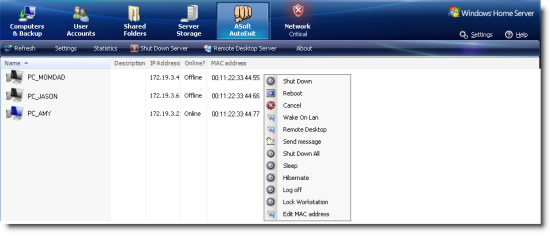




“Handy because I use Remote Desktop Connection and anyone who uses this will know there is no shutdown option once connected via this way”
That isn’t quite true, it’s just well hidden. From an RDP session (XP/Vista/7) open the Start Menu and select “Windows Security”. The next screen depends on the OS but the Vista one I’m using has the red button in the bottom right corner which allows me to shutdown or restart.
Have an issue related to my WHS but may be an issue universal to windows. When I would use a program to schedule hibernate time for the actual WHS machine itself, everything was dandy until it woke back up…..then my printer, connected to the WHS via USB, would not work without a reboot of the machine. Anyone have thoughts towards this?
FYI, latest version, AutoExit 2009, here:
http://www.asoft-ware.com/download.php?id=36
To get the shutdown options, click on a blank bit of desktop and press Alt and F4 and you get all the shutdown options
Dave