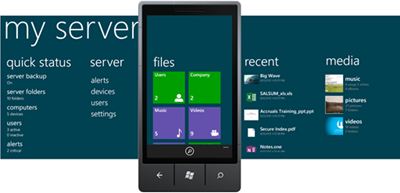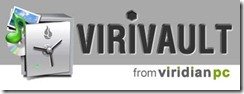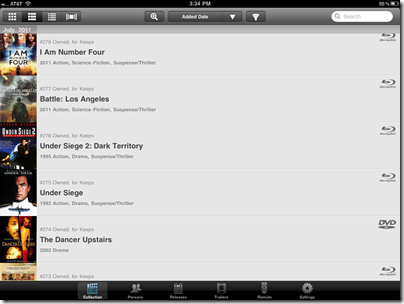Windows Storage Server 2012 Released
Microsoft have released Windows Storage Server 2012 to its hardware partners.
You can get your hands on an evaluation version from the Microsoft Download Center and full OEM versions from TechNet, MSDN and MAPS.
Our goals for storage were to deliver innovations in four areas:
- Reducing the cost of storage
- Storage management efficiency
- Performance and capabilities
- Reliability and continuous availability
New capabilities:
Reducing storage costs and increasing cost effectiveness Increasing storage management efficiency
- Storage Spaces
- ReFS
- CSV v2
- Thin Provisioning
- Data Deduplicatìon
- NFSv2, NFSv3, and NFSv4.1 support
- Comprehensive Storage Management
- New Windows PowerShell cmdlets
- SMI-S and SMP support
- Remote Storage Management
- All from a single interface
Improving performance and capabilities Maximizing reliability and availability
- SMB Direct
- SMB Multichannel
- SMB Scale Out
- SQL Server over SMB
- Hyper-V over SMB
- Offloaded Data Transfer
- Live Storage Migration
- Virtual Fibre Channel
- Continuous Availability for SMB, iSCSI and NFS
- Online scanning and repair in NTFS and ReFS
- Faster CHKDSK in NTFS
- Storage Spaces with ReFS
- SMB Transparent Failover
- Cluster-Aware Updating
More information can be found at the Windows Storage Server blog.