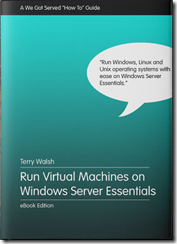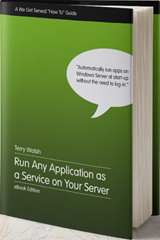Run a VM and Applications as a Service on Server Essentials
We Got Served have released 2 new how-to guides for Server Essentials users
Run Virtual Machines on Windows Server Essentials is our step by step guide to running multiple operating systems virtually on Microsoft’s small server platform. Whether you need to support old applications running on legacy operating systems in your business, or you want to create test environments for Windows PCs, Windows Servers, Linux or Unix computers then forget about buying dedicated hardware – simply run them as virtual machines on Windows Server 2012 Essentials or Windows Server 2012 R2 Essentials!
In this guide, we walk you through the basic principles of virtualization, and get you up and running with a powerful, free application called VirtualBox on Windows Server Essentials (2012 and 2012 R2 both supported). You’ll learn how to install and configure the VirtualBox application, and manage your virtual machines through the web browser on any compatible network-connected device.
You’ll also learn how to set-up and install a guest operating system, such as Ubuntu, in VirtualBox from an ISO file, configuring and tweaking your virtual hardware settings for optimum performance.
Also released this week is Run Any Application as a Service – also for Windows Server (Essentials, Home Server and standard Server platforms).
Ask any home or small business server expert, and they’ll tell you that one of the essential skills to learn – making life with a server much more convenient – is the ability to run an application as a service: that is, configuring programs to run when a server starts-up without the need for any users to log-in.
Servers, unlike client computers, are generally designed to be set-up and then locked away securely – unless you’re really attached to your server, you may not log-in and use it directly on a day to day basis.You may need to install a program that normally requires a user to log-in to the server for it to run. That can be a real hassle – who wants to have to log-in every time you need to use the app? Sure, you can log-in remotely, but wouldn’t it be easier if this application started automatically when the server boots, without the need for a user to log-in to the server?
How do you do get a application that is not installed as a service to behave like one? We will show you a variety of methods, using both free and commercially available software that makes it very easy to do so on Windows Server Essentials, Windows Server and Windows Home Server.
Both these guides are available for just £2.99 each
Share this WHS Article with Others: