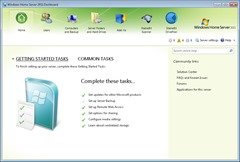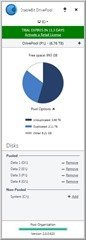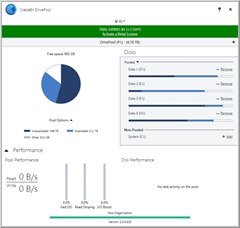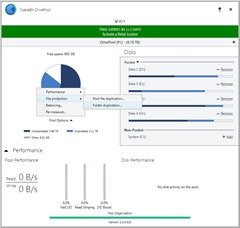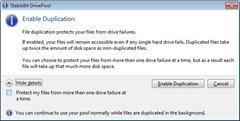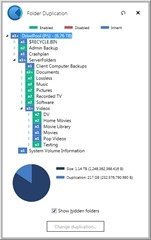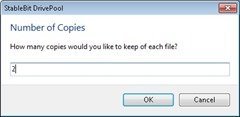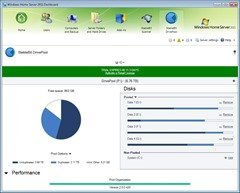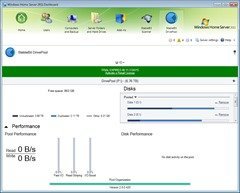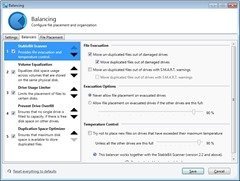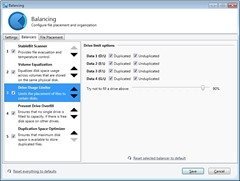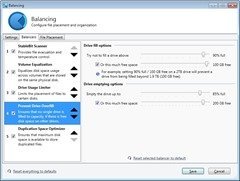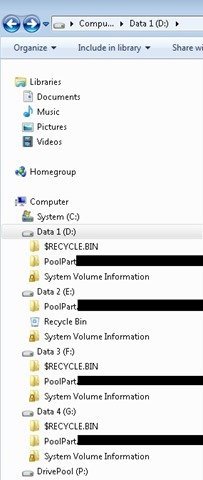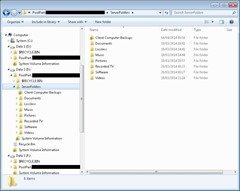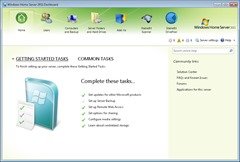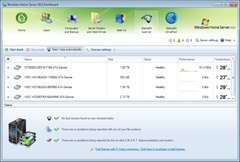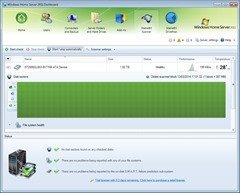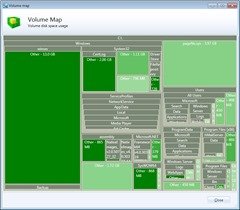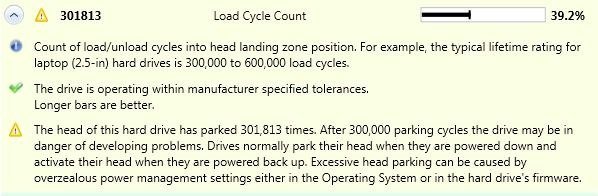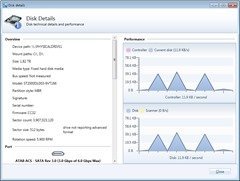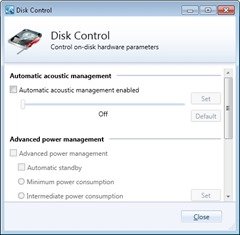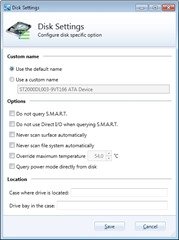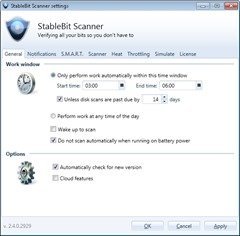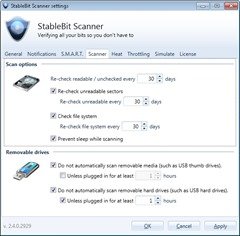StableBit DrivePool and Scanner review
When the original version of Windows Home Server (WHS) shipped way back in 2007, one of its greatest features was the Drive Extender (or DE it was often referred to). Drive Extender was great for both novices and techies alike, as it allowed WHS to seamlessly aggregate all of the servers hard disks, and painlessly present them as a single pool of storage space.
You wanted more storage space? Easy, just connect a new hard disk and DE would add it to the pool without interruption or loss of existing data.
You need multiple copies of files for protection? Simple, if your pool had more than one disk, then DE would allow data to be duplicated on multiple disks, protecting the data from a drive failure.
If you needed to remove a drive from the pool, DE would make sure all of the data was moved across to the remaining disks before letting you removed it.
This all sounds great, and it was, right up until the point in 2010 when Microsoft announced that DE would not be available on the new Windows Home Server 2011. For many users, DE was seen as a key feature on a home server and without it, you would be forced into either a costly RAID solution or having to manage the storage on each individual hard disk on the server.
So what do you do now if you want a simpler way to manage a multi-disk home server? Step forward StableBit with DrivePool and Scanner software. DrivePool is our main focus here, as it’s a 3rd party replacement for the original DE software, but lets not overlook Scanner as well, because combining the two products gives extra protection against the loss of your data.
Either tool is available as a standalone product from StableBit’s web site; DrivePool costs $19.95 and Scanner is $24.95, or a package of both can be bought for $34.95. A 30 day free trial is available on both products, so you can fully test them before committing.
But what exactly are you getting, and what can these products do for your PC?
DrivePool
Lets take a look at DrivePool first.
DrivePool takes the idea of the original Drive Extender, but then improves on it in 2 key ways:
- As DrivePool is a standalone product, its benefits are available for all versions of Windows, not just WHS V1.
- DrivePool provides far greater flexibility to how your data is duplicated; right down to individual folders whereas DE was only customisable to the individual share.
Of course, these are not the only benefits. Unlike DE, there is no need to reformat a new disk as DrivePool will use an existing NTFS formatted disk so you don’t lose existing data on that drive.
Data isn’t in proprietary format, so recovery tools will be perfectly happy to recover files from a disk if the unthinkable happens. When using Windows Home Server 2011, you also get a console plug-in to control the pool locally or remotely.
Create the Pool
To make all of this work, you first need to create a new pool by assigning it a free drive letter, I chose P:, and then add any available non-pooled disks. The disk will be assigned to the pool and its free storage space will become available to the P: drive. Your new P: drive works exactly like any normal disk, but instead of it being a single hard disk, it is actually the aggregation of all of pooled hard disks.
One important difference with adding hard disks into a StableBit DrivePool compared to WHS Drive Extender, is that the newly added hard disk wont be re-formatted and any existing data will not be lost. In fact, you can continue to use a newly pooled disk exactly as you did before, with the pool simply using any free space on that disk. Another key difference is that DrivePool allows the creation of multiple pools if you happen to need more than one.
There is a standalone management application available for DrivePool if you prefer not to use the WHS Console or you are not using Windows Home Server 2011. The presentation of the information and control of the pool is identical regardless of which version you use.
Configure protection
Now that you have created your large drive pool, it makes sense to protect your files by allowing DrivePool to duplicate them across multiple hard disks. This is done from the Pool Options – File Protection menu in the management application or console on WHS 2011.
In an ideal world, you would have enough capacity in your drive pool to enable complete duplication of all files, ensuring that everything is safe in the event of a single drive failure.
The pool file duplication option brings up this dialogue that enables duplication across the entire pool. Assuming you have sufficient storage space and multiple disks, then DrivePool gets on with copying the files around in the background whilst leaving the pool drive free to use as normal.
If you don’t have the available storage space for full duplication, or you need a more granular approach to file protection, you can choose to duplicate files at a folder level.
As you can see above, in my configuration some folders are not duplicated at all; some have 2 copies and the testing folder at the bottom has 3. The total number of copies is only limited by the physical number of hard disks and available space.
This level of duplication control by far exceeds what was possible in the original Microsoft Drive Extender, and is a real bonus for files that you want to assign greater protection too.
Once the pool is created, with disks assigned and folder duplication enabled, you get a very clear overview of how your data is being managed by the pool.
Performance statistics of the pool are available if you are interested how things are working behind the scenes.
More Advanced Stuff
If your server has different types and sizes of disks, you might want to use them for different purposes. The Balancing menu allows some fairly comprehensive configurations to let you store your data where you want.
Working together with StableBit Scanner, DrivePool is able to safeguard files by automatically moving any unduplicated files from drives that are showing damage. Thankfully I haven’t had this happen on my server, but it’s reassuring to know that DrivePool is going to automatically protect files in this way.
If want to dedicate any disk to store only duplicated or unduplicated files, then that is also something you can configure. By default, disks are used for both, but it is very simple to dedicate any single disk solely to the task of holding unduplicated files which could come in useful if you have an older disk that you don’t entirely trust.
Another useful option is that you can prevent DrivePool overfilling any of the disks. Using a couple of sliders, you can set a maximum percentage or a minimum number of GB’s free on each of the disks.
Behind the scenes
One of the things I really like about StableBit DrivePool is that it’s not messing around with the hard disks in any way. There’s no fancy proprietary formatting going on here, your pooled disks are not reformatted at any point in the process, and no existing data is lost or needs to be removed. DrivePool simply works with any unused space on the disk, and anybody who has ever suffered a loss of data due to the failure of a hardware RAID solution will fully understand how significant this is.
DrivePool achieves this clever trick by creating a hidden folder in the root of all the pooled disks.
Within each of these hidden folders is the folder structure for any of the files that are contained in the pool drive. DrivePool virtually merges all of these folders and presents them as a single device; the pooled drive.
One of the huge benefits of this approach is in an emergency, you are able to take any pooled disk to another PC and access the files it contains without any problems. Remember the data is just hidden, so it remains intact and readable even without a PC running DrivePool.
In use
This will be a pretty short section, because once you have created your pool (or pools), and assigned your chosen duplication regime, that is really all you need to do.
Each pool presents itself as a drive letter to the PC in exactly the same way as any physical hard disk would, and from that point onwards you don’t have to worry about it; StableBit DrivePool keeps everything balanced and duplicated seamlessly behind the scenes. Your applications happily use the pool drive, oblivious to the fact that the storage is spanned across multiple physical disks.
You only need to revisit the control panel if you are nearing your maximum capacity and need to add or remove any disks. Newly installed disks show up in the Non-Pool section of the management tool, and are easily added to the pool to increase capacity. Same deal if you want to remove an existing pooled disk, simply click Remove and DrivePool moves its files to the remaining disks, allowing you to remove it without loss of data.
My experience with StableBit DrivePool gives no noticeable loss of performance using Windows Home Server 2011, and I had no compatibility issues with any software using the pool drive instead of physical disks.
Verdict
This is going to be one of the easiest software recommendations I have had to make; if you are running a Windows server, in fact not just a server but any PC running Windows that has more than one hard disk, then you should think about installing StableBit DrivePool, as it is one of the most useful tools to simplify storage management and ensure data protection that I have come across.
Using DrivePool has considerably simplified the management of my server. I had forgotten how simple life used to be with the add and forget features of WHS V1, and regaining this capability was a breath of fresh air. Simplicity has returned to managing a home server.
Scanner
Like DrivePool, Scanner is also managed through the WHS console if you are using Windows Home Server 2011. Its job is to look for problems that may impact your hard disks which it does in two ways: by performing routine physical read/write scans of each disk and by keeping a close eye on the S.M.A.R.T. values available directly from the disks hardware.
Initially you get to see all of your hard disks, along with some high-level information about health, performance and temperature.
Dive in deeper, and you are able to see the health status for each sector on the disk. If any are having problems or are going to fail, then this screen should be able to show you the extent of the problems. All my disks were healthy, so I was unable to see how this view changed.
We can now explore some of the extra options available for each disk.
The first feature is Volume Map, which graphically lets you see how much space each folder on the disk is taking up. This is really handy if you are running short on space, and want to see where it is all going by letting you identify long forgotten backup folders or large caches of movies.
S.M.A.R.T. information about a disks performance is not something you often get easy access too. StableBit Scanner keeps a close eye on these values, and will alert you if any are cause for concern.
Drilling into any of these values reveals further details about their meaning, and if you need to be concerned about what is being reported.
Next is Disk Details, which provides hardware information and some historical performance graphs.
Disk Control is an interesting one. It allows control of some elements of the disks hardware which would normally only be available using a manufacturer specific software tool. I am using WD and Seagate disks in my server, and this screen brings together acoustic and power management controls into a single screen that works with both manufacturers disks.
Finally Disk Settings provides some customisation if you need to override or change any of the Scanner behaviour on each of the disks.
In Use
StableBit Scanner runs behind the scenes and once everything is set, you really don’t have any interaction with it. Like DrivePool, there is no perceivable loss of performance, but in case you have heavy duty disk drive needs, you are able to control exactly when the Scanner does its read/write testing.
If your server is doing nothing overnight, let Scanner check the disks for errors.
The frequency for rechecking the disks can also be changed from its default of 30 days, to whatever period of time you are comfortable with.
If DrivePool Scanner does find anything to be concerned about, it can notify you with an email; with a speech announcement or for WHS 2011 users, via the Console.
And remember, when used in tandem with StableBit, any unduplicated data can be moved from a disk if Scanner decides that it’s going to fail or has the potential to cause problems.
Verdict
I have been running StableBit Scanner for a few months now, and I honestly can’t conceive running my server without it. Having StableBi Scanner constantly looking out for problems and being able to take proactive action if issues arise is something that will help any server owner sleep better.
StableBit Scanner partnered with DrivePool are a formidable combination, and work together to simplify and protect your precious data.
Share this WHS Article with Others: