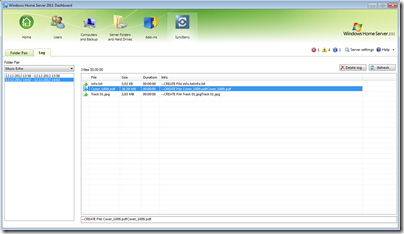Add-In: SyncBerry v1.0.0.1011 / 1012
A new add-in has been released for Windows Home Server 2011, SBS 2011 Essentials and Windows Server Essentials 2012 that allows you to synchronize your PC, server, drives and folders.
Similar to SyncToy and Robocopy, SyncBerry uses the power of the Microsoft SyncFramework. It use the build-in functionalities from the Server Dashboard and clearly displays the most important synchronize functionalities.
The synchronize workflow is broadly similar with SyncToy. To synchronize files and folders from different sources, you initially need to create a “folder pair” that represents the two folders (“left” and “right” folders) and one of the following action:
- Synchronize
- Echo
- Contribute
Here’s a run down of what each actions does:
The synchronize function mirrors two folders and makes sure they have exactly the same files. New and updated files will be copy in either direction . Rename and deleted files will be deleted also on the other side.
Example: You use a Windows Server and the server has a access to a remote network folder. The files on the network folder should be exact mapped on the server side and the changes on the server should also be updated on the network folder. The network folder is a image of the local server folder and vice versa.
Notice: Every deleted file will be moved by default to the recycle bin. You can change this in the options.
The echo (one way sync) function looks for changes in the left folder and execute them in the right folder. File modification in the left folder (new files,updates,renames and deletes) will be modificated also on the right folder.
Example: You have a Microsoft Server and a external hard drive. You want to make a daily Image from one Server folder to the external hard drive. The Echo function search for changes in the Server folder and execute the changes on the eternal hard drive. Notice: Every deleted file will be moved by default to the recycle bin. You can change this in the options.
The function Contribute looks for changes in the left folder and execute them in the right folder. But it does not delete any files on the right folder that may have been deleted in the left folder. Contribute is like Echo without deletion of files.
Example: You have a Microsoft Server and a external hard drive. You want to make a daily Image from one Server folder to the external hard drive.File modification in the left folder will be modificated in the right folder but for the History without deletion of files.
Using the built in wizard you have a clear overview of the Sync Type, where you can select the folder pair, except files and files extension and choose the schedule type and before the synchronization starts, you can preview changed and updated files.
The preview function is always available in the Dashboard, to easy validate if a synchronization is necessary, if so you can automatically schedule the synchronization for daily, weekly or monthly.
SyncBerry is priced at €5.95 and a 30-day trial is also available.
Share this WHS Article with Others: