Wuala on Windows Home Server
Wuala (http://www.wuala.com/) is an online storage platform from Lacie. It differs from many other platforms because you can trade storage with other users. That is you can allocate a certain amount of storage that can safely and securely be used by other users and in return get access to storage provided by other users.
From the Wuala Website they describe their product as:
 … innovative
… innovative
Wuala is based on unique and innovative technology. In stark contrast to other online storage services, Wuala can harness idle resources and store files redundantly in its growing grid network.
![]() … secure
… secure
Like you, we care about security. That’ why all data is encrypted and stored in different locations. Your files are encrypted on your computer, letting you define who has access to your folders. Since your password never leaves your computer, no one – including us – can see your private files.
![]() … powerful
… powerful
You get fast downloads and no limitations in bandwidth or traffic. Too good to be true? No, our grid technology makes this possible.
![]() … social
… social
Share your files with friends, family or co-workers. Send a link to your friends, who can access your files instantly. Or create a group to share your files with family or co-workers.
![]() … convenient
… convenient
Wuala can be started directly from within the browser or can be installed on Windows, Mac or Linux. Simply drag and drop files or upload files in the background. It’s fully integrated into your system, allowing you to edit files directly or to automatically backup a source folder.
![]() … expandable
… expandable
You start with 1 GB online storage for free, which can be easily increased. Become a Pro user by buying additional storage or by trading unused local disk space for more online storage.
Acquiring the installation files
Wuala is a Java Application and so to run it you will need a the Java Runtime or SDK. If you already have this then you can just move on to installing the Wuala Executable. First go to http://www.wuala.com/en/download on a client computer – this is because of the Protected Mode of Internet Explorer on Windows Home Server. Download Java from the first Link and the Wuala Executable from the second Link. Save both files on your Windows Home Server in say the Public Folder.
If you want to be part of my referral and get an extra 1GB of storage then feel free to use the following link to signup: http://www.wuala.com/en/referral/CGMN554JHKPMBNJ4ACAA
Installing Java
Now on the Windows Home Server First run the JRE (Java Runtime Environment) executable that you downloaded from Sun to the Public Folder.
Accept the defaults and install.
The installer will download the installer…
… and it will continue automatically:
You should then end up with a successful install of the Java Runtime Environment:
Installing Wuala
On the Windows Home Server simply run the Wuala Executable that you downloaded to the Public folder:
Accept the security warning
Wuala will then start it’s update process and be installed on your machine.
You may have to unblock the application if you get a firewall warning. After which you should get a Sign In Screen. Unless you already have an account from installing Wuala previously on another machine then select “Create a new account”.
At this point you get the option to add a promo code. I think there is a two way benefit here so feel free to use mine – it’s up to you CGMN554JHKPMBNJ4ACAA – you get 2GB on signup instead of the stand 1GB – also I get a little extra too.
After you’ve filled out all the details and checked the Agreement checkbox select Create Account at which point your account will be generated and the secure keys used for securing your content on the Wuala Grid will be generated:
When this has completed you will be met with the Wuala screen:
Setting up Wuala
I chose to delete all the folders and created a new one just for photos. At the end of the day if I lost everything I think
I could replace everything but my photo collection, so that is what I am going to use as an example here.
Simply click the link “folders” in “Add local folders” and you get the following screen:
You may chose to keep the standard folder layout. One thing I will mention is that Wuala allows you to mark folders as Private, Shared (between friends) and Public. I chose to make my folders private.
Now onto configuring Wuala for use in Windows Home Server. To avoid problems with drive extender and other components of Windows Home Server I wouldn’t advise putting the Wuala Folders or Data Cache Files within the Shares of Windows Home Server. Also as you might intend to share a large amount of data ( >5GB) it is recommended to use the D:\ drive to store these files. Go to the tools menu a select the following options:
From the General Tab:
- Uncheck “Start Wuala when I start my computer” – we will be using scheduled tasks for this
- Uncheck “Enabled file system integration” – unless this is what you require it saves a little system resource
From the Connection Tab
- select what you are willing to dedicate to the Wuala network – they recommend 90% of your total bandwidth, I went with 50%. You should use a speed metering tool such as http://www.speedtest.net/ to find out your real download and upload speeds.
- Ensure compatibility mode is unchecked – if it’s checked you will not be able to trade storage
- Hit the check again button to make sure everything is okay network wise
- if you have problems because your router doesn’t have UPNP enabled you will have to setup the port manually for your router
From the Local Cache Tab:
- Increase the Local Cache to the amount of space you intend to share – this is to provide optimum performance for Wuala – if you are short on drive space you may wish to consider sharing less of expanding you storage pool. As I only intend to use 10GB I set 10GB here
- For the data folder change this to point to D:\Temp\Wuala – or you choice but I wouldn’t recommend using the Shares path
From the Trade Storage Tab:
- Check trade storage – if you intend to trade your storage. You should refer to this FAQ http://www.wuala.com/en/support/faq/c/16#id1622
- Here you will also see a report of your online time and how much storage you have.
Note: you actually have to have 2GB in use before you can earn over 20GB of storage
The Buy Storage Tab allows you to redeem Promo Codes and view your recommendation earnings.
The Notifications Tab allows you to choose options for alerts and emails from Wuala.
The Account Tab lets you change your password and gives some limited privacy options.
The Profile Tab is where you can enter some basic profile information.
The Advanced Tab allows you to turn off particular features and here you want to enable the Status page
- Check Enable status webpage
- Check Allow LAN access
That’s it for the settings in Wuala.
Running Wuala automatically on Windows Home Server
Wuala isn’t built for Windows Home Server. In fact being based on Java it’s not really built for any Windows Platform, it runs in a Java Virtual Machine which is hosted on your machine. This means you can’t run it as a service directly – something I think Wuala is looking into at the moment. That leaves you with either then option of starting Wuala manually or from RDP on logon through the Start-up program files folders or by using Scheduled Tasks to start the program on boot up. I will detail the later.
First you need to open a cmd window (Start->Run , type “cmd” and press return).
cd to “Application Data\Wuala\Roaming”
type “copy con wuala.bat”
type “Wuala.exe –silent –nogui<CTRL>+Z <RETURN>”
<CTRL>+Z means when you finished typing press and hold the CTRL key on you keyboard and press Z then let go off all the keys and press return. I think it’s easier than trying to explain how to remove file automatic file extensions when trying to create batch files with notepad.
Now you’ve finished with the command prompt – close it or type “exit<RETURN>”
Setting up Schedule Tasks
Goto Start->Control Panel->Scheduled Tasks->Add Scheduled Tasks
Select “Next”:
Select the “Browse” button:
The Application Folder if as hidden folder so you will need to unhide hidden folders – see this FAQ http://www.bleepingcomputer.com/tutorials/tutorial62.html
Select the wuala.bat file from C:\Documents and Settings\Administrator\Application Data\Wuala\Roaming and hit Open:
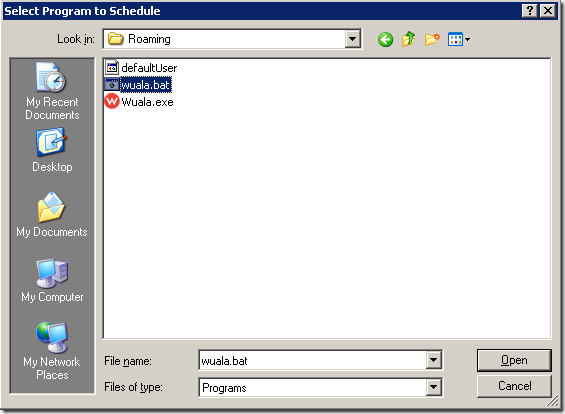
Create a new Scheduled Task called wuala and Select “When my computer starts”:
Hit Next and then enter in the password for your Windows Home Server Administrator Account and hit next:
That it’s – hit finish to close the Wizard:
Now you can choose to start Wuala manually from Scheduled Tasks until next time you reboot your server where upon it should start automatically or reboot to test it out.
If you want to quit out of Wuala then you can either kill if from task manager or from the command prompt change directory to C:\Documents and Settings\Administrator\Application Data\Wuala\Roaming and run “Wuala.exe exit” you might want create some shortcuts for this. I don’t think it will be long before someone creates an Add-In for Wuala if Lacie are not already on the case.
Summary
So far Wuala has been very well behaved on my Windows Home Server (HP EX490) though it does take a lot of resources in terms of Memory (up to 200MB), extra CPU and of course network bandwidth which might not be predictably used. However it does offer a free way to backup from 2GB to 100GB+ without any costs. Certainly it must be worth a look just for that reason. For comparison other plans start at $5 which only gives you 10GB of storage.
Share this WHS Article with Others:
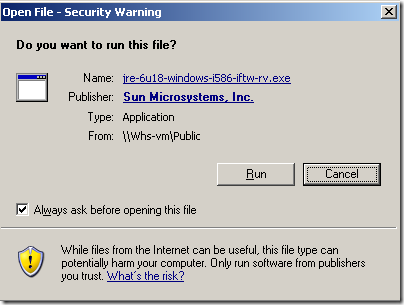
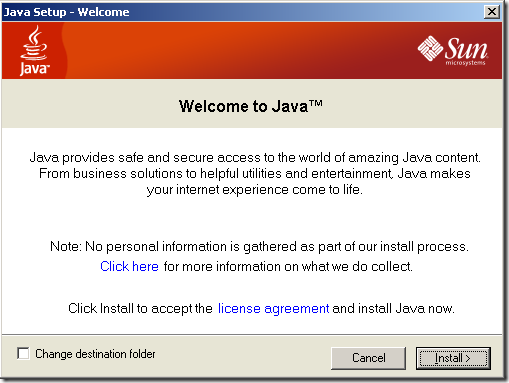
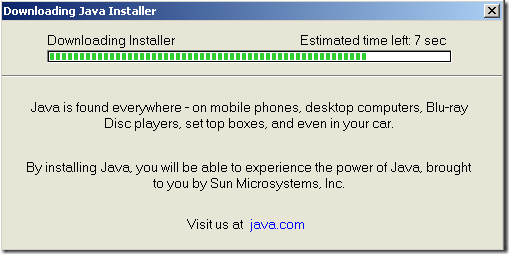
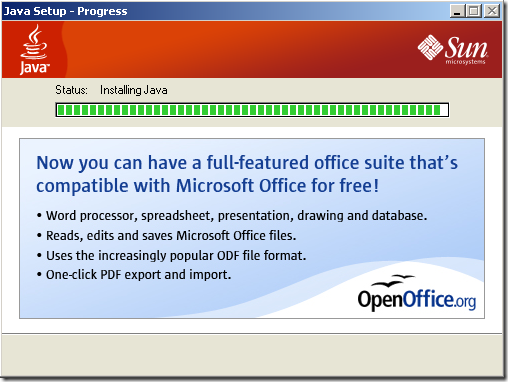
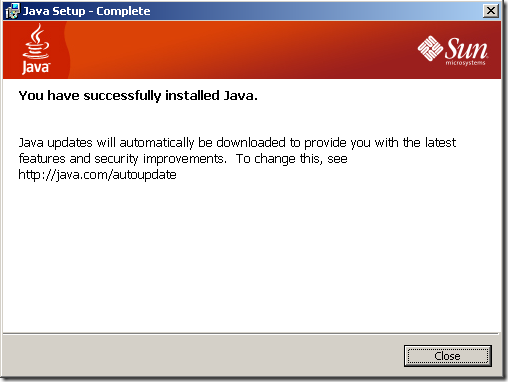
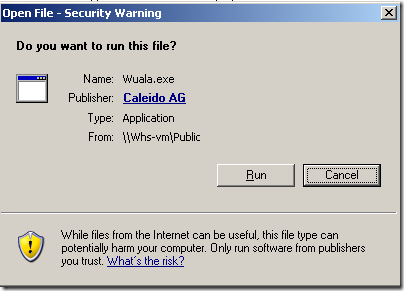
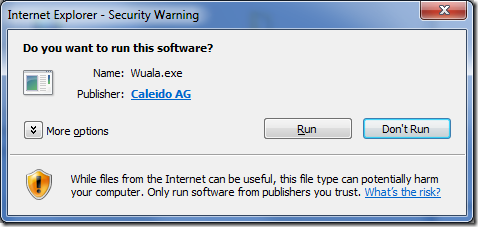


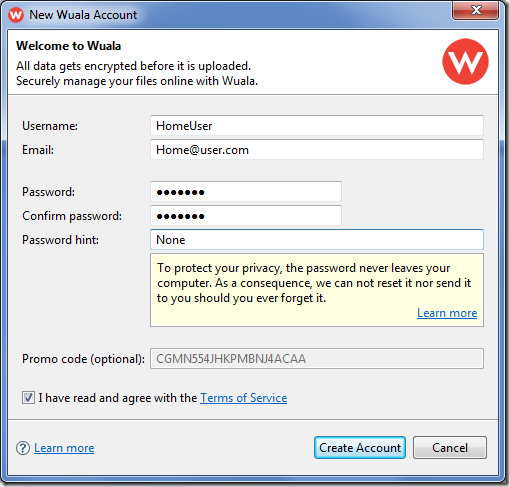
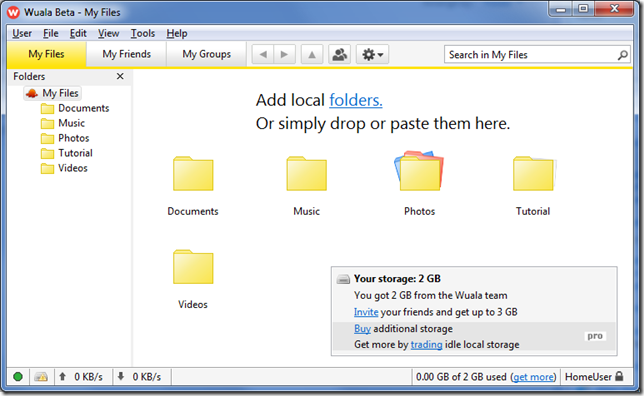
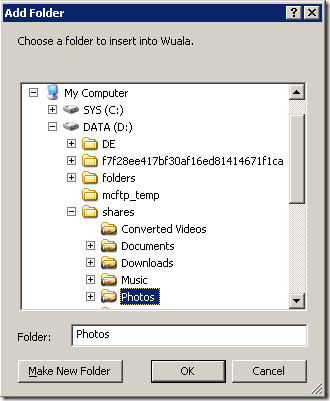
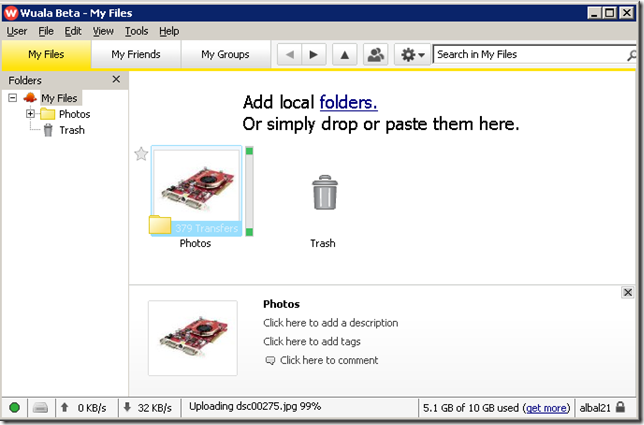
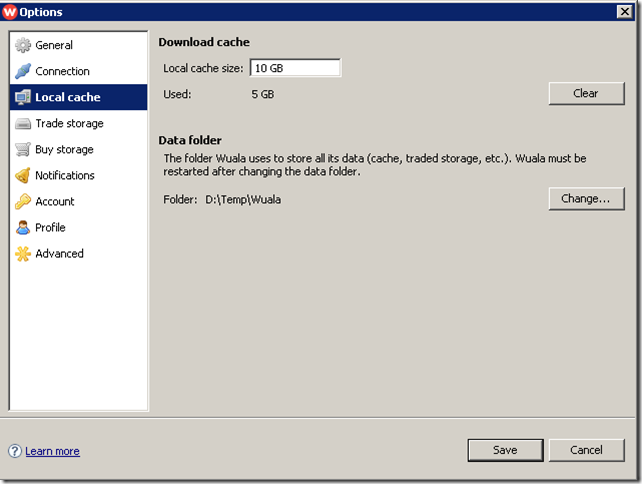
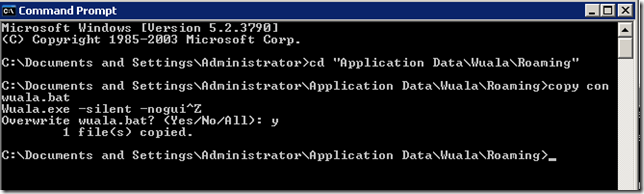
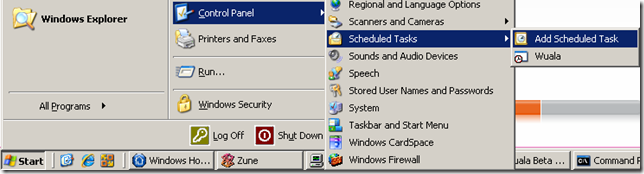
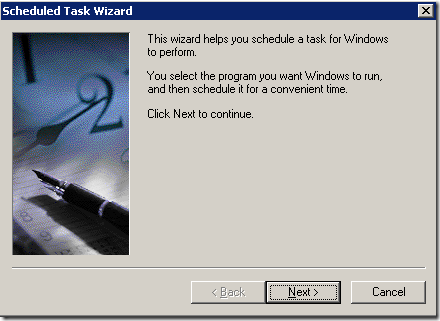
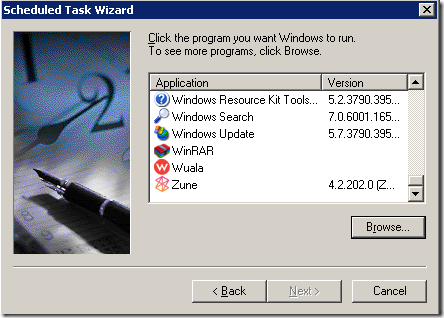
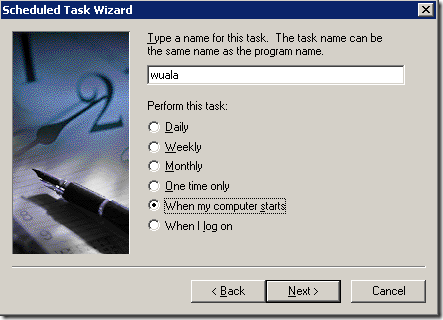
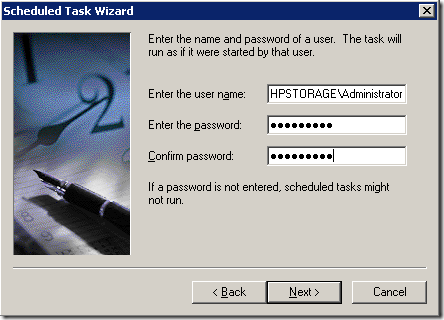
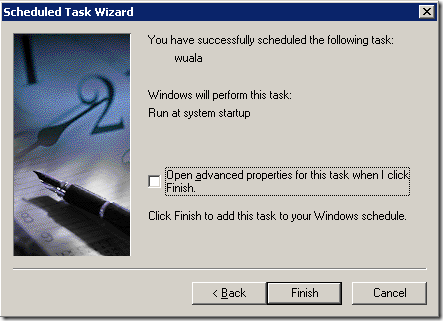




I tried Wuala on my WHS for a few days. I agree the program was easy to setup and use. However, I couldnt get over the uneasy feeling that Wuala wouldnt last, and that all my efforts to create off-0site storage would go bust overnight. I honestly dont see how their business model makes any sense.
I agree that the business model seems strange.
Option 1: I ‘donate’ 100GB and get 100GB online storage in return. The problem is, that suggests that whenever *I* back up files to the cloud, it is kept elsewhere in a single copy, not a redundant duplicated copy like Dropbox/Sugarsync etc. — this is not very secure backup.
Option 2: Wuala is providing 200GB in space for every 100GB that I donate, which puts them 50% underwater (probably an unsustainable biz model).
Still, Wuala is now part of LaCie, a large corporation, so I imagine it will be around for a long time.
The key is to use WHS duplicated folders and do a triple backup.
Some folks here did obviously not read the technical setup of wuala. IMHO, this is the most secure and reliable online place available, to store your files.
To the business modell: They give you 1GB for free. If you want more, you can trade in some of your disk space on a 1:1 ratio. For this, your computer has to be online for a minimum of 4h per day. But you can also buy online space ank become a “pro” user. This is, where the company makes its money.
Maybe, it’s a good idea to read the license agreement of the service your are going to use, before you put any private data on a storage in the cloud…
Regards, Nick