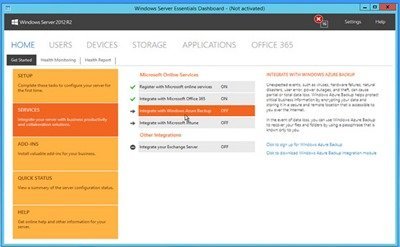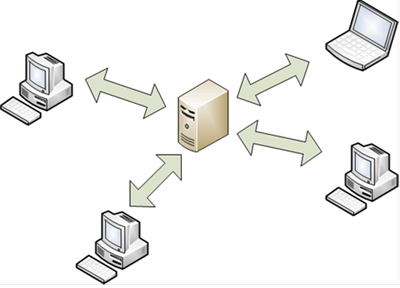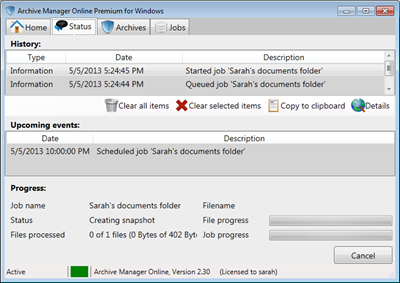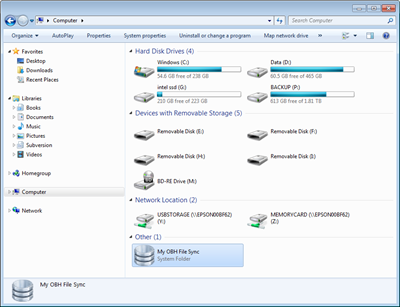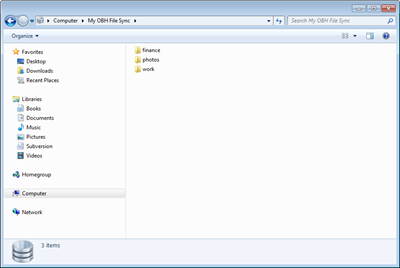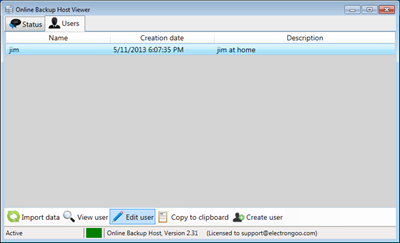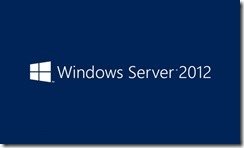By
Philip Churchill on June 06th, 2013
About the Personal Online Backup Host (OBH) article series
This first in a series of six articles will describe Personal Online Backup Host (OBH) which is the latest software product released by electrongoo, llc. As of this writing the software is in final beta and due for release in June 2013. This first article will cover a high-level non-technical view of the OBH product and its supporting technologies. The articles that follow will dive deeper into the technology; with detailed how-to’s and product-use ideas.
- Article 1: High-level walk-through
- Article 2: Configuring your server for web access
- Article 3: Installing and configuring the Online Backup Host server and administration panel
- Article 4: Installing and configuring Archive Manager for client data protection
- Article 5: Installing and configuring the Windows Explorer add-in for drag-and-drop file sync
- Article 6: Software lifecycle, maintenance, and tips-and-tricks
What is OBH?
Personal Online Backup Host (OBH) is a unique software solution that gives you the power to host your own private cloud storage directly on a 64-bit Windows-based server (WHS Server 2011, Server 2012 Essentials, Server 2012, Server 2008, or Windows Desktop (Vista, 7, or 8) + Internet Information Services (IIS) 7.0 or later). The Windows server can be located physically on-premises at your business or home; or in co-lo such as GoDaddy, Microsoft Azure, or 1and1.
OBH targets small business, remote users, and home users who already own a server, storage, and network bandwidth and want to keep their data protected privately without storing data outside of their control; with the added benefit of not paying a third-party for storage.
All data is routed directly from the client PC to your server over the internet. There is no third-party server required to temporarily host and re-route your data. Simply install OBH on your server and use your existing network and storage. After your server is setup to host the storage service then you can install the Archive Manager software on all client PC’s you want to protect to your private cloud. Also available in the coming months is a Windows Explorer add-in allowing file synchronization directly through a Windows mounted device; you can think of this feature as a privately hosted “drop box” solution for your server.
How does OBH work?
OBH is a true client-server solution; data is sent directly from the client PC (running Archive Manager or the Windows Explorer file-sync add-in software) to your server running the OBH host web-service.
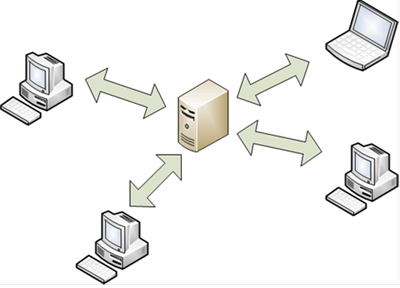
Figure 1 – direct client – server solution
High-level layout of OBH components
The OBH service is comprised of four parts:
- the OBH web service
- the OBH administration client
- the Archive Manager client
- the Windows Explorer drag-and-drop add-in client (coming soon)
You install OBH on a single server then install the Archive Manager software or Windows Explorer Add-in on one or more client PC’s. Archive Manager can be configured to protect files to your OBH server on a schedule or manually on demand. OBH is a very reasonably priced flat-fee annual subscription service. The price is based on the number of client-seats you allow to use your OBH server. There are never any additional fees since you host the server and storage
Backup
A free license to Archive Manager or the Windows Explorer add-in is included with each seat you license with an OBH subscription. Protecting data from a client PC is as simple as creating an archive job (details will be provided in the third article of the series) and selecting Run. Archive Manager will create a snap-shot of the folders you selected for protection, encrypt and compress the data, and send it over the internet to the OBH server.
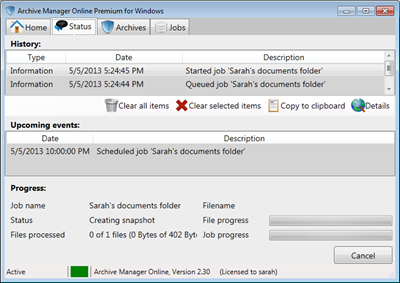
Figure 2 – protecting data with Archive Manager
File Synchronization
OBH also offers file synchronization software. It integrates directly within Windows Explorer allowing you to save and load files directly from your favorite application such as Word, Excel, and Photoshop. This feature is similar to the well-known Drop-box service. Right-clicking on a file allows you to recover previous versions of a file.
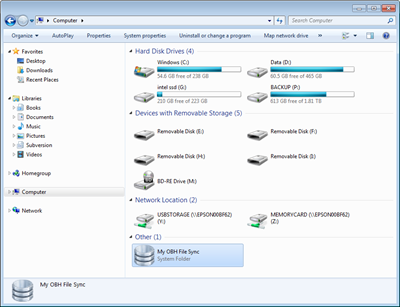
Figure 3 – Windows Explorer add-in
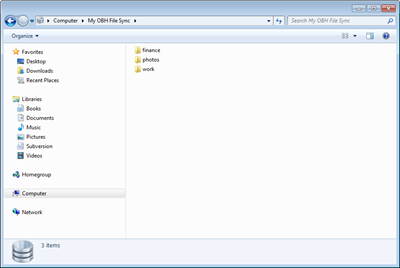
Figure 4 – Windows Explorer add-in
Client monitoring
As the administrator of your OBH server, you can create, delete, and monitor each client that you give access to your server storage repository. The simple Online Backup Host Viewer is powerful yet simple. Select an existing client from the list and you can view their usage and storage statistics.
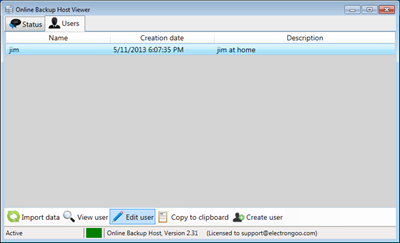
Figure 5 – Online Backup Host Viewer
Security
The Online Backup Host Viewer gives you the power to limit access to your server. You can specifically allow IP addresses (white list) or deny IP addresses (black list). You can disable the service at any time as your server load, bandwidth limitation, or hosting requirements dictate.
Wrap up
This was a brief introduction to the unique and powerful OBH service. Discussion was purposefully kept at a non-technical level so you could gain a better understanding of the product features and how these might apply to your server at home or small business. The next article in this series will dive deeper into configuring your server for web hosting and resolving your domain name on the internet.