iCloud Photo Stream with WHS 2011
This is just a quick post to say that iCloud works fine on Windows Home Server 2011. Thought Apple don’t list Windows Server 2008 R2 or WHS 2011 as a compatible product I’ve installed iCloud without any issues on my Windows Home Server and it’s been happily downloading photos sent by an iPhone 4 over the past week.
Simply logon to your Windows Home Server via RDP and go to http://support.apple.com/kb/DL1455 and download the iCloud Control Panel for Windows. Install the application as normal but due to the fact it registers a new component with the Windows control panel you will need to reboot before you can access the system control panel. Don’t install iCloud unless you can reboot right away or live without the control panel until your server is rebooted.
After you have rebooted you can go to the Windows control panel and find the new iCloud control panel applet:
You will be prompted to enter in your Apple ID and password and if you don’t have an iCloud account there will be some words to agree to as is the norm these days. Once you have completed the sign in/up process you’ll see the main control panel. From here I only selected to enable the Photo Stream option. I don’t have Outlook installed nor do I want to sync my Bookmarks with Internet Explorer:
Select the “Options…” button and then change the Download Folder to a Shared Folder on your Windows Home Server. I decided to make a new sub-folder in my Pictures share and left the Upload folder at default as I don’t plan to upload photos from the server to iCloud. Do note that if you set this folder to a location where you will save photos on your network then you will potentially fill up your iCloud quota quite quickly:
That’s it! A very straight-forward way to sync all your photos from mobile Apple devices to your Windows Home Server. In testing we found the latency from taking a photo on the iPhone to be able to retrieve it from the remote access website to be well under a minute.
Share this WHS Article with Others:
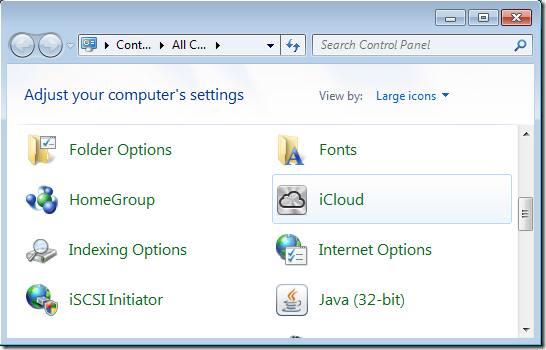
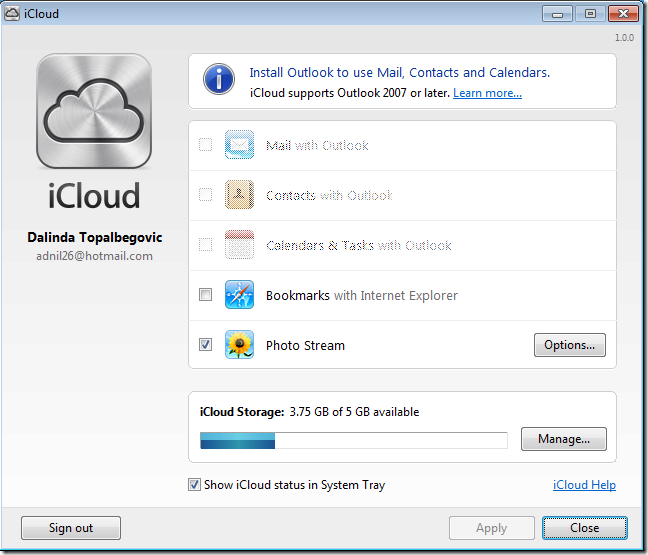
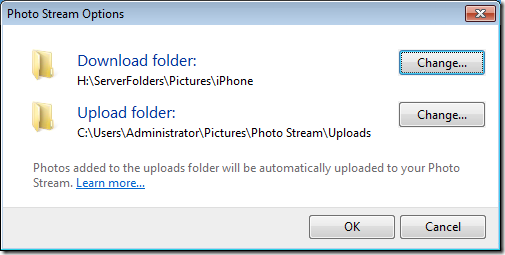




Brilliant
Would be great if iCloud allowed multiple accounts on the Mac or PC. A computer can be shared but iOS devices are individual.
I can’t get iCloud to work for me unless I am logged in as Admin on WHS 2011. Has anyone had any luck getting iCloud to work *without* requiring Admin to be logged in?
did you managed to run iCloud as a task? I have the same issue.
Despite running iCloud as a task, the sync is done only when I rd as admin or lounch iCloud from the console. I’ve checked and the processes are running but still no sync
I followed all the steps but I now have an error message on my phone in the iCloud settings: “Certificate for this server is invalid. You might be connecting to a server that is pretending to be ‘setup.icloud.com'”
Any ideas on how I can get WHS to be a “valid” server?
Update: everything works fine now.
Why not just point the iCloud save folder on the client computer to a shared folder on the server?
Toxtoth
Did you manage to run ICloud without being logged in? I do have the same issue. I went further though, I configured iCloud start at boot as a task. I see processes running but still no luck with automatic sync without logging in.