Lenovo IdeaCentre D400 Review
 It is good to see another major manufacturer get on-board with Windows Home Server, and when it is a company with the reach and pedigree of Lenovo it can only be a good thing for the home server community. The more home servers there are available from recognisable brands, the more consumers will adopt the home server idea into the mainstream computer market.
It is good to see another major manufacturer get on-board with Windows Home Server, and when it is a company with the reach and pedigree of Lenovo it can only be a good thing for the home server community. The more home servers there are available from recognisable brands, the more consumers will adopt the home server idea into the mainstream computer market.
Lets take a look at the IdeaCentre D400 and see if Lenovo have got it right with their first Windows Home Server.
Out of the Box
First impressions out of the box are good, the hardware is solid, shiny and gives the impression of a good quality device. Safely packaged alongside the server are manuals, cables and some installation and recovery disks. The connection instructions are clear, and novice users should have no problems getting their D400 up and running in no time.
Lenovo have selected a nice cubic case measuring 200 x 208 x 212 (7.9” W x 8.2” D x 8.3” H), which is smaller and more compact than you expect, but missing nothing in terms of capacity or capability; you shouldn’t have too much trouble finding desk space for a server this size. There is bit of a chrome and orange theme going on up front, and the particular shade of orange takes me back to ICL mainframes from the 1980’s, but this doesn’t count against it!
Hardware
Inside, the D400 is powered by an Intel Atom 230 running at 1.60 GHz with 1gb of RAM. There is only a single memory slot, so an upgrade to 2gb is possible but you will get a spare 1gb DDR2 memory to put on eBay if you do. Strangely, the Lenovo website lists the server as having Intel Graphics Media Accelerator 950, but as the D400 has no monitor connection, I will pass over that fact.
There are two variants of this server, with the only difference between them being the amount of storage supplied out of the box. You can choose the between the IdeaCentre D400 – 30131AU with a 1 x 1tb 7200 disk or the IdeaCentre D400 – 30131BU with 2 x 1tb 7200 disks. Cleary having a couple of disks will allow folder duplication as soon as you unpack it, but don’t be put off adding a 2nd disk to the single drive server if that is the cheaper option.
With its front door closed, the only controls accessible on the front is the big round power on/off switch. Underneath are the main indicator LED’s which are for network activity, hard disk access, system status and USB backup (more about this later).
On the side is a big 12cm fan which provides the cooling to the hard disks, the passively cooled processor and the rest of the case. Although not silent, the noise of the fan is not overly obtrusive in a quiet room.
Around the back are 4 x USB 2.0 ports and an eSATA port allowing loads of external drives to be connected and the all important Gigabit Ethernet connection. You might also notice a half height slot here, and there certainly seems to be a PCI Express x1 socket on the main board, but the technical specs for this server don’t give any clues if it is useable or not, perhaps it could be useful to somebody with the correct card; perhaps not.
An interesting feature with the D400 is the backup port. If you insert a USB thumb drive into the front USB port, and press the nearby backup button, the contents of the thumb drive will get copied to a folder in the WHS Public Folder, also any media files on the drive will get copied to their correct root folder (music to \music etc). I suspect copying content to the root folders like this will bug some users who use tools such as iTunes to manage their music folder, as it is going to dump a lot of files at the top level.
Adding extra hard disks is an total breeze using the screw-less caddies. The whole process takes less than a minute to do, and as the IdeaCentre is being advertised as hot-swappable, you don’t even have to power the server down. When Windows has released the disk from the storage pool, the indicator light turns purple, so just flick the caddy out of the server and replace it with another. Job done.
Software
Lenovo have had a go at producing some customised software for the Ideacentre D400, Ok, so not to the level of HP with the MediaSmart range, but there is a genuine attempt here to make the server fit into the users lifestyle.
First up is the Lenovo Home Server hardware management console. This breaks down into four sections;
- Performance Monitor which gives you CPU, memory and storage usage
- Health Monitor to display the internal temperatures, voltages and fan sp
eed - System Information shows you basic information about your hardware
- Finally a slider to manage the level of the LEDs
The LED slider is welcome as all of the LEDs going full tilt together can be a bit bright in a darkened room.
There are some other useful extras in the Windows Home Server settings section as well, including the popular Lights Out add-in preinstalled as default. Lenovo have added a performance monitor that will email you if the processor, RAM or storage hit a specific threshold for a certain amount of time. The defaults are shown above, and you can change these if you need to.
Ever felt that you don’t have enough information about your home servers TCP/IP configuration? Well Lenovo have thought of that, and added a settings menu that gives you all the information you would get from IPCONFIG in a command box. Helpful I guess if you are fault finding a network problem.
Like the HP MediaSmart servers, the IdeaCentre also incorporates an iTunes server. Options are a bit thin on the ground, but it works as well as you need it too and is of obvious benefit to anybody who uses iTunes.
In use
Performance of the Atom 230 processor combined with the 1gb of RAM was perfectly acceptable for general purpose Windows Home Server duties. File access is snappy, backups ran without delays and the performance of the console was perfectly usable. Things did slow down a little when the server was pressed a bit harder, but it performed perfectly well under a typical domestic workload .
Power consumption of the D400 was very respectable at around 45w, which is very important for any device left on 24/7 in these days of green initiatives and power reduction exercises. Sure, Lenovo have given us the option of Lights Out to save more power, but not all users will want to use this.
Another of the little software extras that Lenovo has added is their EasyAccess tool, which maps a single drive letter to the servers entire storage pool. Handy for administration purposes as you can navigate the entire server without having to reconnect to other shares.
Verdict
This is a nicely built and finished server that has all the quality fit and finish you would expect to see from a large manufacturer. The Intel Atom 230 does not give this server the raw horsepower that the HP MediaSmart EX495 offers, but neither does it have all of the media conversion and streaming extras that need all of that extra power in the first place.
Instead Lenovo have built us a solid little file server, unobtrusive and easily upgradable, designed to accomplish Windows Home Server core role of sharing files and offering the comfort of full backup to all of your home PC’s.
And as such, it does a very good job of it.
Share this WHS Article with Others:




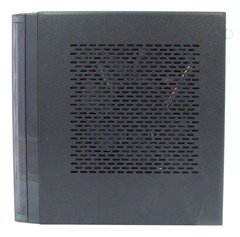






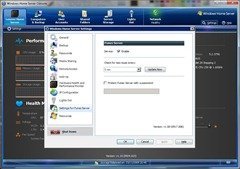





Finally hte Lenovo D400 is a clone of the Acer H340